With our Apple ProRes 422 Converter, you can transcode 4K H.265 files to Apple ProRes 422 on Mac and Windows.
H.265/HEVC is the new successor to the Advanced Video Coding/AVC, also known as H.264 compression standard and offers twice the compression while still maintaining the same high quality, which means you can store your UHD on your devices at half the normal file size! We can record 4K H.265 footage with camears, camcorders even smartphones. Such as Panasonic AG-CX10, Fujifilm X-T4, Canon XF705, iPhone 11 Pro Max, etc.
If you have got some H.265 with 8K, 5K, 4K, UHD, 2K, HD resolution from those deices, you may want to import the H.265 files to Final Cut Pro X for further editing. However, the highly-compressed content are not so friendly for editing software. How to get Final Cut Pro X working perfectly with H.265/HEVC footage/edit H.265/HEVC in FCP X? A best way is to convert H.265 to ProRes codec, something that Final Cut Pro X supports.
Best H.265 to ProRes Converter
To get the work done, Acrok Video Converter Ultimate for Mac is highly recommended for you.
All-in-one solution to convert, edit and compress videos/audio in 1,000 formats, loved by over 10 million customers world over. The brand-new Video Converter Ultimate is well-nigh perfect. Apart from basic video/DVD converting function, it will help you edit video effect, compress video, edit ID3 info and make GIF with aplomb.
It’s an optimal H.265 to ProRes Converter that helps you decode H.265/HEVC videos when converting into a different, and ideally more edit friendly format like ProRes 422 .mov for FCP X. So you can edit any H.265 file with FCP X without any issue. Beside, this video convert program can also help to convert H.265/HEVC to MPEG-2, ProRes 4444, AIC, DNxHD, H.264, etc. Plus, with the built-in video editing feature of the program, you can trim, crop, add watermark and more to your video files. If you have problems when using H.265 recordings in Windows 10, please get Apple ProRes 422 Converter. Download the program and you can edit H.265 in FCP X smoothly as you wish.
Converting H.265 files to ProRes 422 for Final Cut Pro X
Step 1: Run the best H.265 to ProRes 422 Converter and click “Add file” button to load your H.265 MP4, H.265 MOV, H.265 MKV files for conversion.

Step 2: Click “Format” on the main interface and choose Final Cut Pro > Apple ProRes 422 (*.mov) as output format. It ensures the best quality while working with the output files in FCP X.

Step 3: Click the “Settings” button and set proper video/ audio parameters. You can reset set the video size, bitrate and frame rate, audio sample rate, audio channel. If you would like to use default settings, simply skip this step.

Step 4: Edit XF-AVC .mxf videos with Acrok software. After your files are imported – but before you convert, you can use Acrok Video Converter Ultimate’s on-board video editing tool to control the action. You can access all available editing functions by either clicking “Edit” beside the movie clips.

Step 4: When you finish all settings, click the “Convert” button to start the H.265 to ProRes 422 .mov conversion. After the conversion, you can click “Open” button to get the generated MOV files effortlessly. Now, it’s much easy for you to add H.265/HEVC files to Final Cut Pro X for further editing.

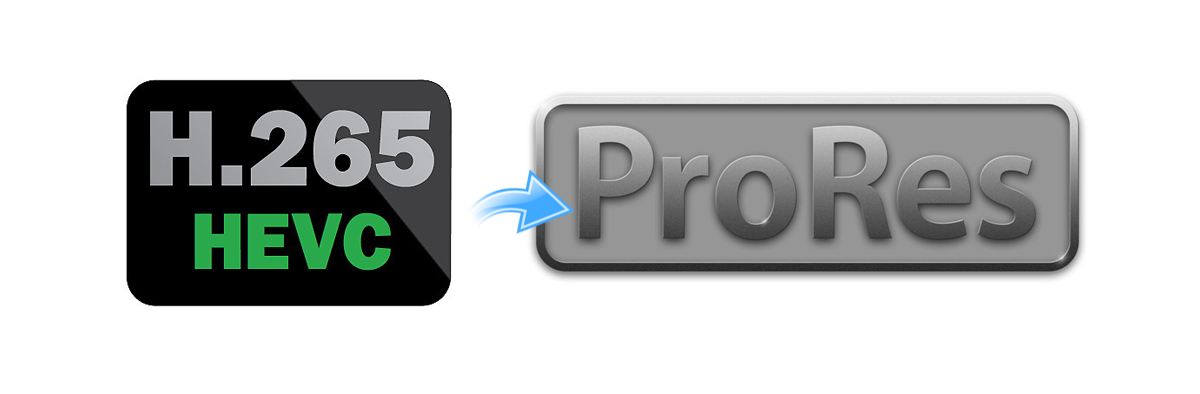



Comments are closed